Internal communication is a vital component of any organization. It ensures that employees are informed, engaged, and aligned with the company’s goals and objectives. Effective internal communication can improve productivity, boost employee morale, and foster a positive work culture. One tool that has become indispensable in internal communication is PowerPoint.
PowerPoint is a presentation software developed by Microsoft that allows users to create visually appealing slideshows. It has become the go-to tool for professionals to communicate their ideas, share information, and deliver presentations. In the context of internal communication, PowerPoint can be used to convey important messages, provide updates, and train employees.
Understanding Your Audience: Tailoring Your Message for Maximum Impact
One of the key factors in effective internal communication is understanding your audience. Different individuals or groups within an organization may have different needs, interests, and levels of knowledge. Tailoring your message to your audience ensures that it resonates with them and has maximum impact.
To understand your audience, you need to consider factors such as their job roles, level of expertise, and their preferred communication style. For example, if you are presenting to a group of executives, you may want to focus on high-level strategic information and use concise language. On the other hand, if you are presenting to a team of frontline employees, you may need to provide more detailed instructions and use simpler language.
Choosing the Right Visuals: Using Images and Graphics to Enhance Your Message
Visuals play a crucial role in PowerPoint presentations as they help to engage the audience and enhance the message being conveyed. When choosing visuals for your presentation, it is important to select images and graphics that are relevant, high-quality, and visually appealing.
Relevant visuals help to reinforce your message and make it more memorable. For example, if you are presenting data or statistics, using charts or graphs can help to visualize the information and make it easier for the audience to understand. High-quality visuals are important as they reflect the professionalism of your presentation. Low-resolution or pixelated images can be distracting and detract from your message. Finally, visually appealing visuals help to capture the attention of the audience and keep them engaged throughout your presentation.
Creating Engaging Slides: Tips for Designing Effective Presentations
Engaging slides are essential for capturing and maintaining the attention of your audience. When designing your PowerPoint presentation, it is important to keep in mind the principles of good design and create slides that are visually appealing and easy to read.
One tip for designing effective presentations is to keep your slides simple and uncluttered. Avoid using too much text or overcrowding your slides with images or graphics. Instead, focus on one main point per slide and use bullet points or short phrases to convey your message. This makes it easier for the audience to follow along and absorb the information.
Another tip is to use consistent formatting throughout your presentation. This includes using the same font, font size, and color scheme on all slides. Consistency helps to create a cohesive and professional-looking presentation.
Using Animation and Transitions: Adding Visual Interest and Clarity to Your Message
Animation and transitions can be used in PowerPoint presentations to add visual interest and clarity to your message. When used effectively, they can help to emphasize key points, guide the audience’s attention, and make your presentation more engaging.
One tip for using animation is to use it sparingly. Too much animation can be distracting and take away from your message. Instead, focus on using animation to highlight important information or to reveal content in a sequential manner.
Transitions, on the other hand, can be used to smoothly transition between slides or sections of your presentation. They can help to create a sense of flow and continuity in your presentation. However, it is important to choose transitions that are subtle and not overly flashy or distracting.
Incorporating Video and Audio: Enhancing Your Presentation with Multimedia Elements
Video and audio can be powerful tools for enhancing your PowerPoint presentation. They can help to bring your message to life, provide additional context or examples, and engage the audience on a deeper level.
When incorporating video into your presentation, it is important to choose videos that are relevant, high-quality, and not too long. Videos should support your message and add value to your presentation. They should also be visually appealing and easy to understand.
Similarly, when incorporating audio into your presentation, choose audio clips that are relevant and enhance your message. Make sure the audio is clear and of good quality. It is also important to consider the volume of the audio and ensure that it is audible to all members of the audience.
Collaborating with Others: Tips for Co-Authoring and Sharing Presentations
Collaboration is an important aspect of internal communication, and PowerPoint provides several features that make it easy to collaborate with others on presentations. Co-authoring allows multiple users to work on a presentation simultaneously, making it easier to gather input, make edits, and ensure that everyone is on the same page.
When co-authoring a presentation, it is important to establish clear roles and responsibilities for each team member. This helps to avoid confusion and ensures that everyone knows what they need to contribute. It is also important to communicate effectively with your team members and provide regular updates on the progress of the presentation.
Sharing presentations with others is also made easy with PowerPoint. You can share your presentation via email, through a file-sharing platform, or by using cloud-based storage services such as OneDrive or SharePoint. When sharing presentations, it is important to consider the privacy and security of your content. Ensure that only authorized individuals have access to the presentation and use password protection if necessary.
Presenting Your Message: Tips for Delivering Powerful Presentations
Delivering a powerful presentation is just as important as creating one. Even the most well-designed and informative presentation can fall flat if it is not delivered effectively. When presenting your message, it is important to be confident, engaging, and well-prepared.
One tip for delivering a powerful presentation is to practice beforehand. Familiarize yourself with the content of your presentation and rehearse your delivery. This will help you to feel more confident and ensure that you are able to deliver your message smoothly.
Another tip is to engage with your audience. Maintain eye contact, use gestures and body language to emphasize key points, and encourage audience participation through questions or interactive activities. Engaging with your audience helps to create a connection and keeps them interested in your presentation.
Measuring Success: Tracking Metrics and Analyzing Results
Measuring the success of your PowerPoint presentations is important for evaluating their effectiveness and making improvements for future presentations. There are several metrics that you can track to measure the success of your presentations.
One metric to track is audience engagement. This can be measured by looking at factors such as the number of attendees, the length of time they spent on each slide, and the number of questions or comments received during or after the presentation. Audience engagement is a good indicator of how well your presentation resonated with the audience.
Another metric to track is the impact on behavior or performance. This can be measured by looking at factors such as changes in employee behavior or performance after the presentation. For example, if you delivered a training presentation, you can track metrics such as employee performance or productivity to see if there was an improvement after the training.
Troubleshooting Common Issues: Tips for Overcoming Technical Challenges
While PowerPoint is a powerful tool for internal communication, it is not without its challenges. Technical issues can arise during presentations, such as compatibility issues, formatting errors, or equipment malfunctions. It is important to be prepared for these challenges and have a plan in place to troubleshoot and overcome them.
One tip for troubleshooting technical issues is to always have a backup plan. This could involve having a backup copy of your presentation on a USB drive or in the cloud, or having a backup device or equipment available in case of malfunctions.
Another tip is to familiarize yourself with the equipment and software you will be using before the presentation. This includes testing the compatibility of your presentation with the equipment, ensuring that all necessary software and plugins are installed, and practicing with the equipment to ensure that you are comfortable using it.
The Power of PowerPoint for Effective Internal Communication
In conclusion, PowerPoint is a powerful tool for effective internal communication. It allows organizations to convey important messages, share information, and deliver presentations in a visually appealing and engaging manner.


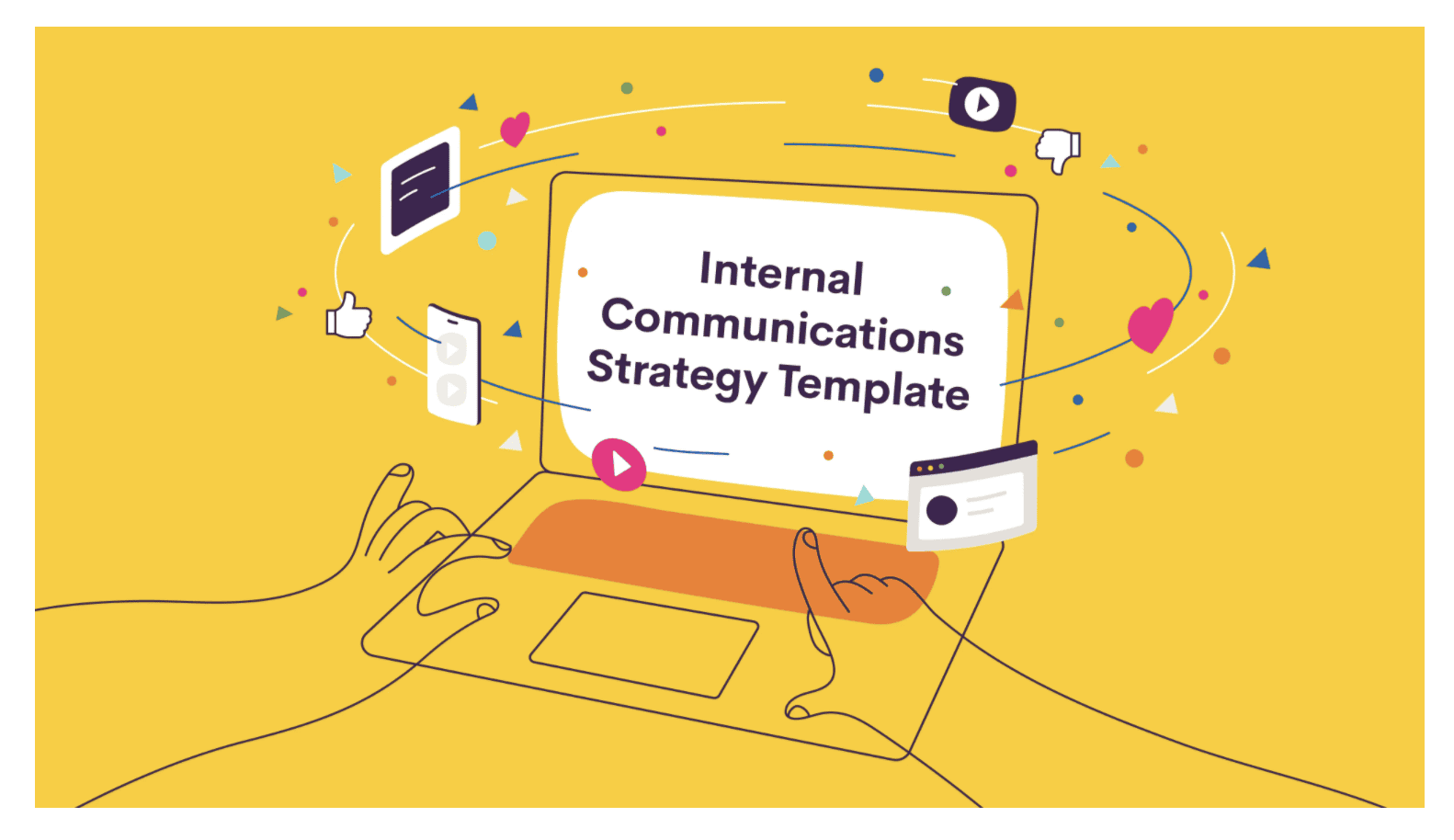
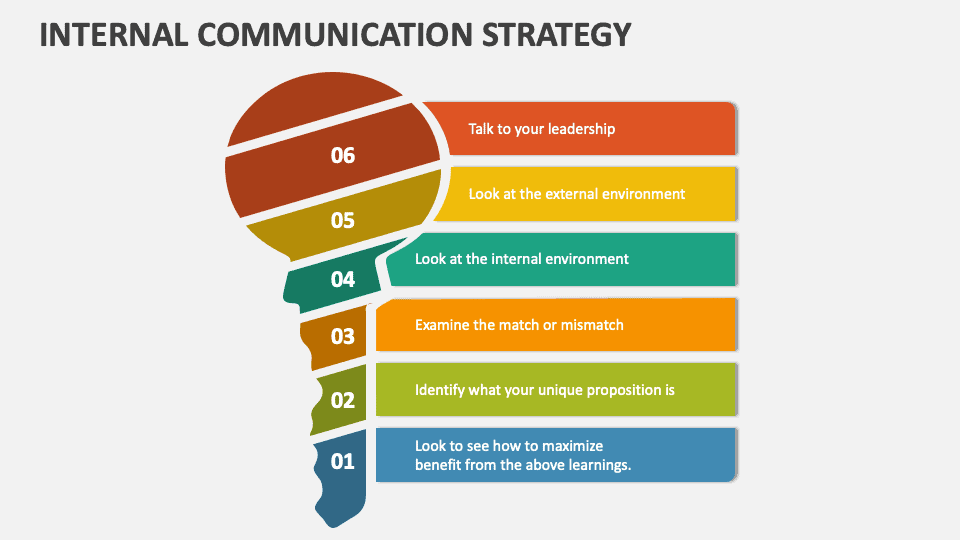
Leave a Reply